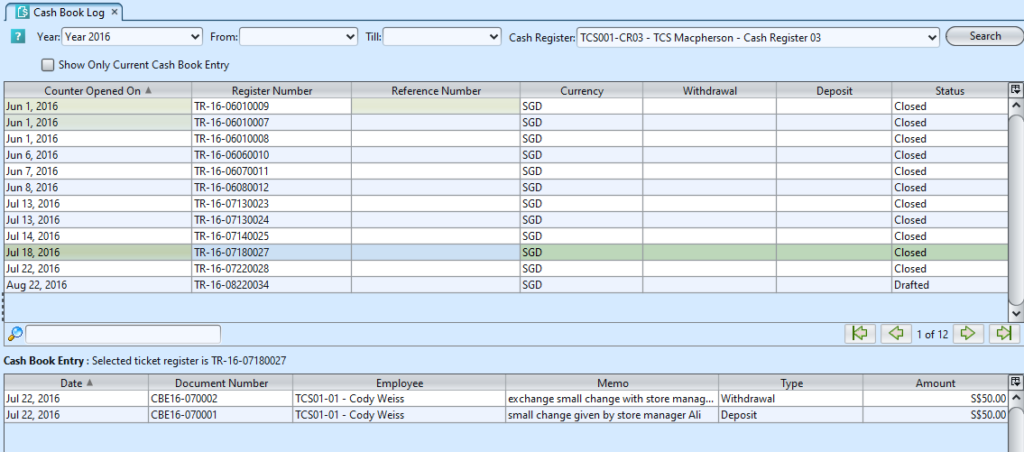The cash book log in the POS register is an audit application that gives the user the ability to view the audit trail of any cash book transactions by POS counter, Cashier and Sales person. Below are available actions for the user from “Cash Book Log” :
![]() View and search for cash book log of a cash register
View and search for cash book log of a cash register
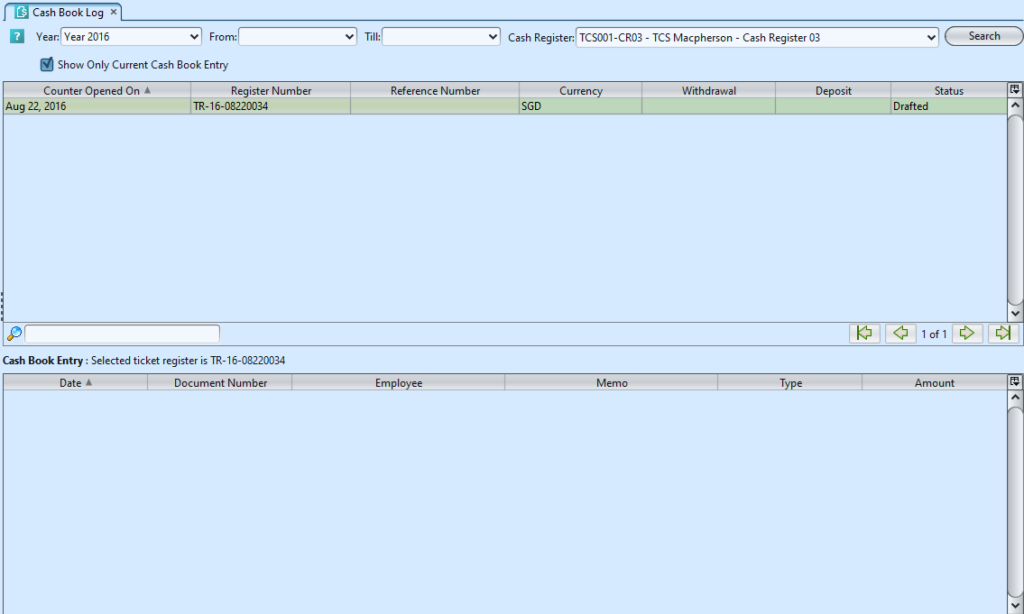
Field Name |
Description |
Mandatory Information |
| Year | Self-explanatory |
Y |
| From | Self-explanatory |
Y |
| Till | Self-explanatory |
Y |
| Cash Register | Select the Cash Register |
Y |
| Show Only Current Cash Book Entry | Option to show current cash book entries only (Opened Cash Register) or all |
Y |
| Counter Opened On | Dates when counter was open |
Y |
| Register Number | Cash register Number |
Y |
| Reference Number | Self-explanatory |
Y |
| Currency | Self-explanatory |
Y |
| Withdrawal | Money take-out from the POS |
Y |
| Deposit | Money put into the POS |
Y |
| Status | Status of the transactions is Open or Closed |
Y |
| Date | Self-explanatory |
Y |
| Document Number | Self-explanatory |
Y |
| Employee | Self-explanatory |
Y |
| Memo | Self-explanatory |
Y |
| Type | Withdrawal or Deposit |
Y |
| Amount | Self-explanatory |
Y |
View and Search for Cash Book Log of a Cash Register:
1. Select a cash register from “Cash Register” drop-down list at the top of screen. It will pull up sales transactions list for the cash register on top half of the screen
2. Enter year, from date and till date to further filter the sales transactions list
3. Tick the “Show Only Current Cash Book Entry” checkbox to show only opened cash register’s transactions. Un-tick the checkbox to show all sales transactions including from closed cash register
4. Enter search parameter to filter the result, i.e. type in the ticket register number in the search textfield box at the bottom of the screen.
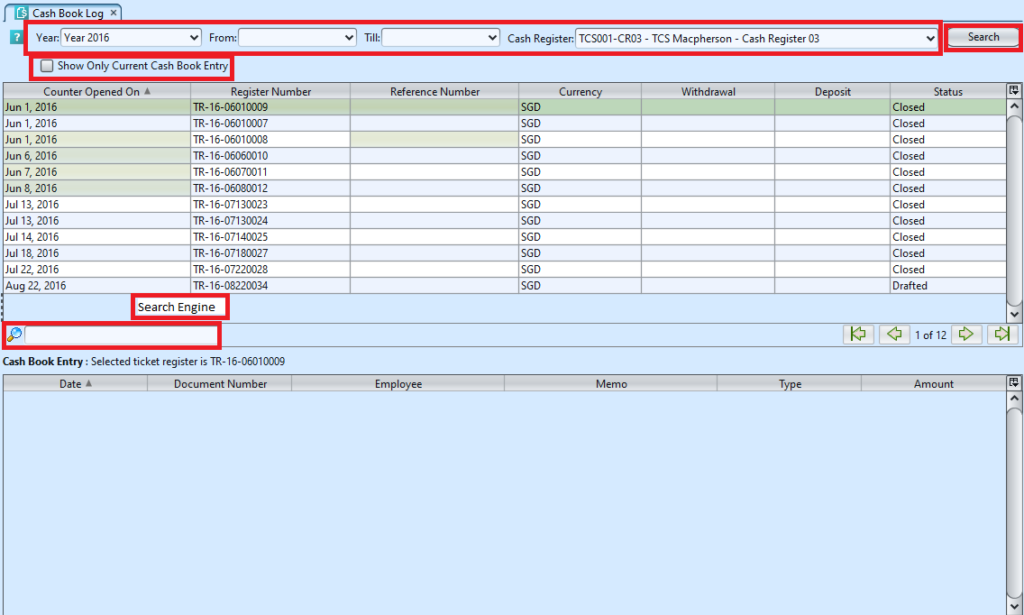
5. Select a sales transaction ticket, if there are any cash book log / entries it will be shown at the “Cash Book Entry” table at bottom half of screen