Keyboard Shortcut setting view allow user to setup keyboard shortcut keys for Point of Sale Entry View (button actions). Below are available actions for the user from Keyboard Shortcut view:
![]() Modify keyboard shortcut keys for available button action (for admin / super users only)
Modify keyboard shortcut keys for available button action (for admin / super users only)
![]() View legend / mapping of which keyboard shortcut keys for which action (for all users)
View legend / mapping of which keyboard shortcut keys for which action (for all users)
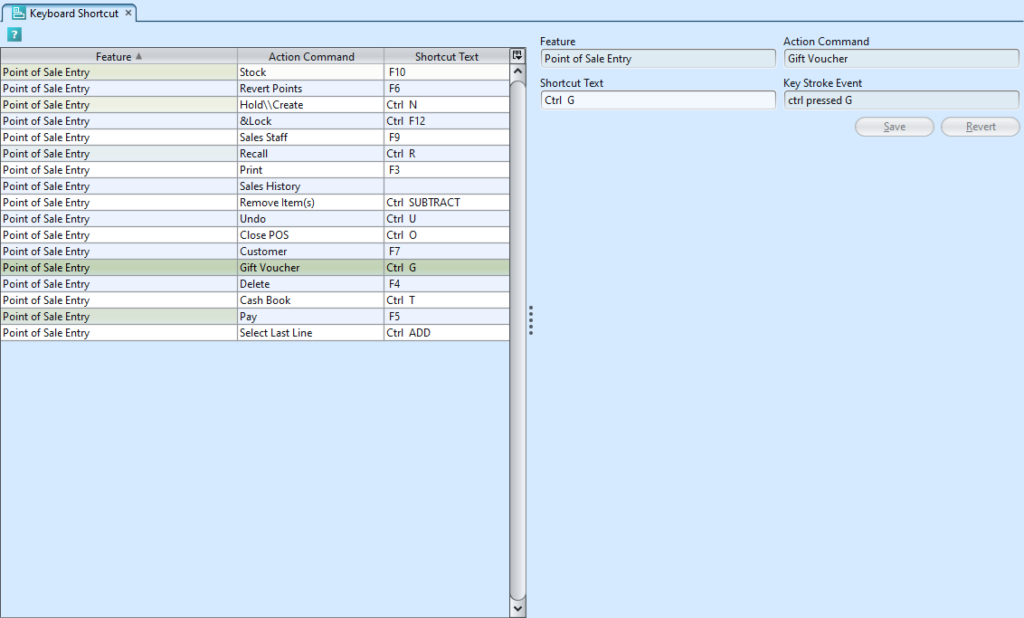
Field Name |
Description |
Mandatory Information |
| Feature | For which feature / application / view, e.g. Point of Sale Entry (cash register) |
Y |
| Action Command | Which action does it trigger |
Y |
| Shortcut Text | Shortcut button(s) |
Y |
| Key Stroke Event | System key stroke event triggered |
Y |
Modify Keyboard Shortcut Keys for Available Button Action (for Admin Access Only):
1. Enter all mandatory information
2. Click “Save” button to save the keyboard shortcut
3. Click “Revert” to revert back to original keyboard shortcut before information were changed
View Legend / Mapping of Which Keyboard Shortcut Keys for Which Action (for All Users):
1. Information can be sorted alphabetically by clicking the fields’ columns


