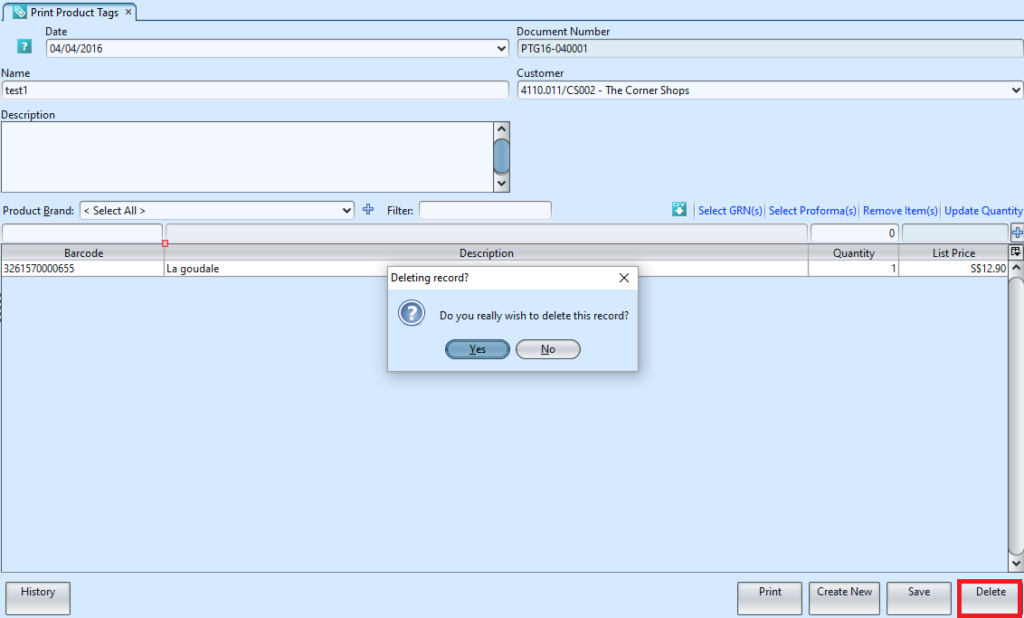Print Product Tags view allow user to view and print product tags. Below actions are available under Print Product Tags:
![]() Create new and print product price tags
Create new and print product price tags
![]() View, search, and delete product price tags document
View, search, and delete product price tags document
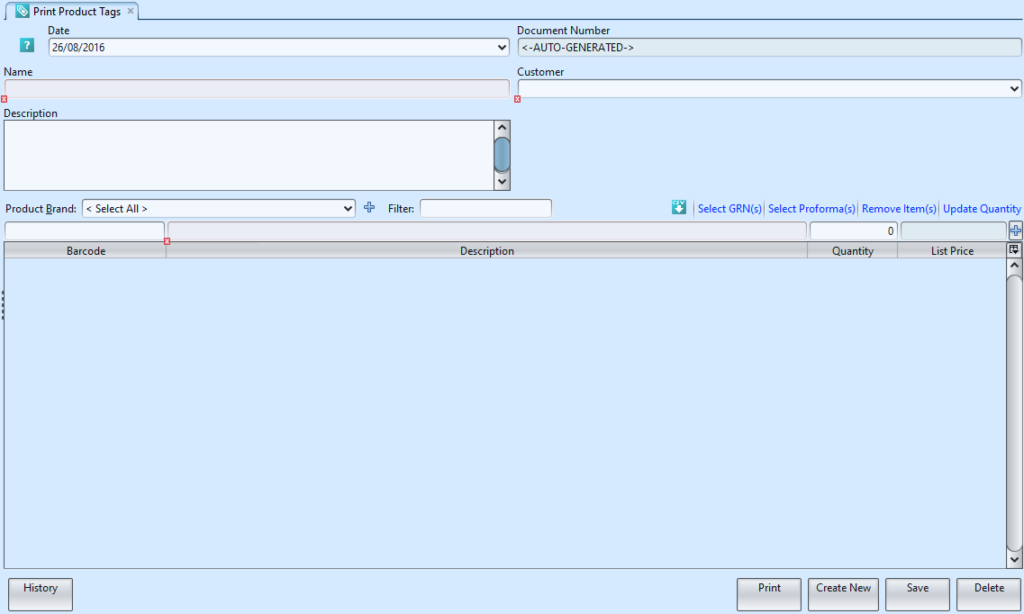
Field Name |
Description |
Mandatory Information |
| Date | Date of the tags printing | Y |
| Document Number | Document number of the tags printing | Y |
| Name | Name of the tags printing document | Y |
| Customer | Company’s customers | Y |
| Description | Self-explanatory | Y |
| Product Brand | Self-explanatory | N |
| Filter | Keywords to filter the products shown on the table data | N |
| Barcode | Barcode of product to print tags | Y |
| Description | Self-explanatory | Y |
| Quantity | Number of tags to print | Y |
| List Price | List price to print on the tag(s) for the product | Y |
Create New and Print Product Price Tags Document
1. Click “Create New” button to enter new product price tags printing scheme
2. Fill up header’s information.
3. Enter products’ barcodes to be printed and the quantity in the table below. Press ENTER or click ![]() button.
button.
4. Click on “Save” button to save the product price tags printing scheme
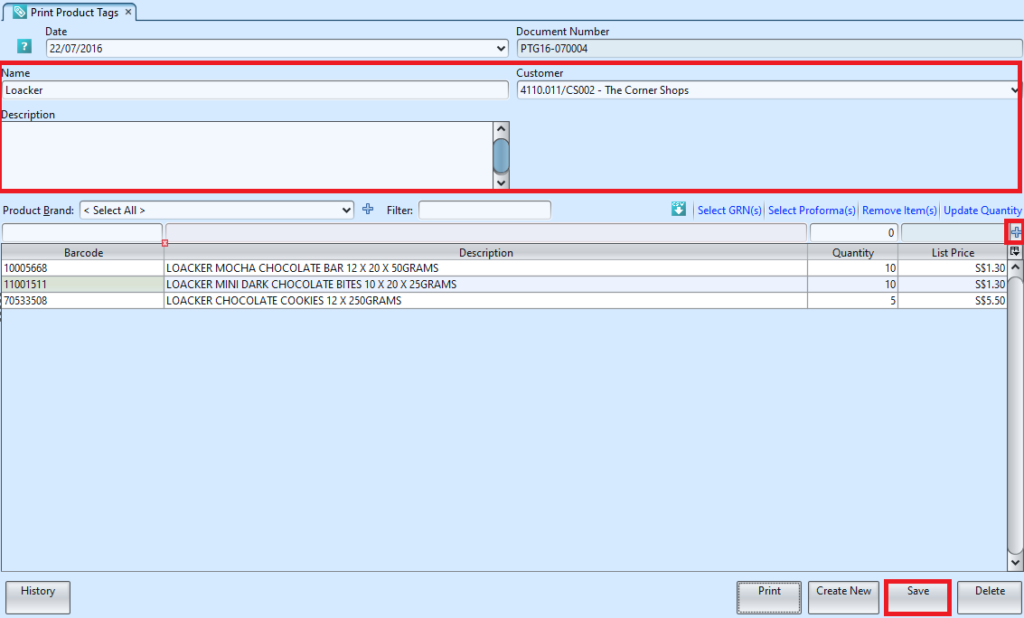
5. Click on “Print” to print the report, a window will show up with options to:
![]() Print: print the shown result table report
Print: print the shown result table report
![]() Export: select option to export as PDF or excel file
Export: select option to export as PDF or excel file
![]() Preview: preview the report as PDF file
Preview: preview the report as PDF file
![]() Cancel: cancel print and close the window
Cancel: cancel print and close the window
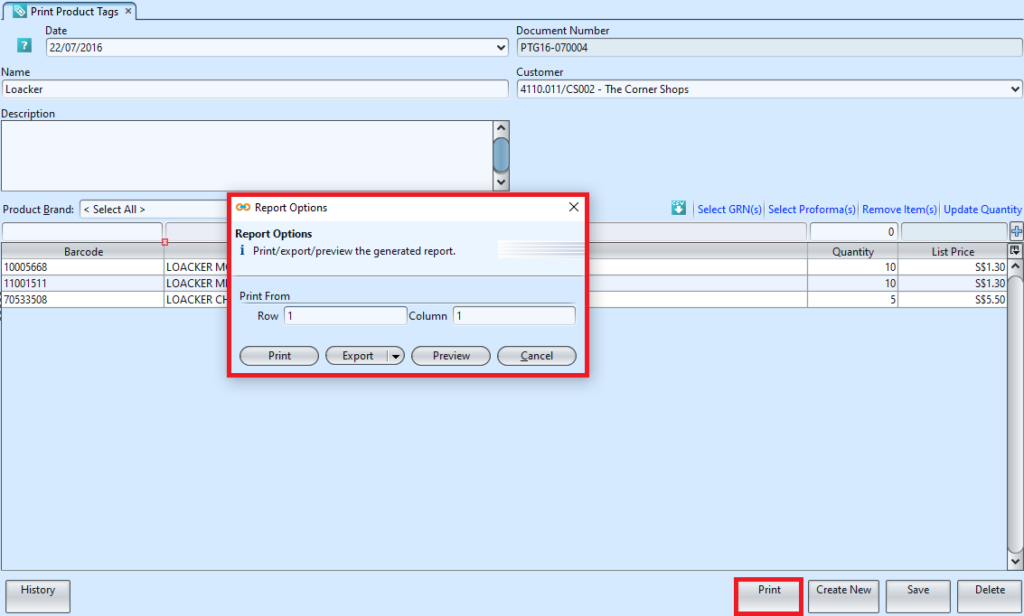
Below is preview example of product tags / barcodes.
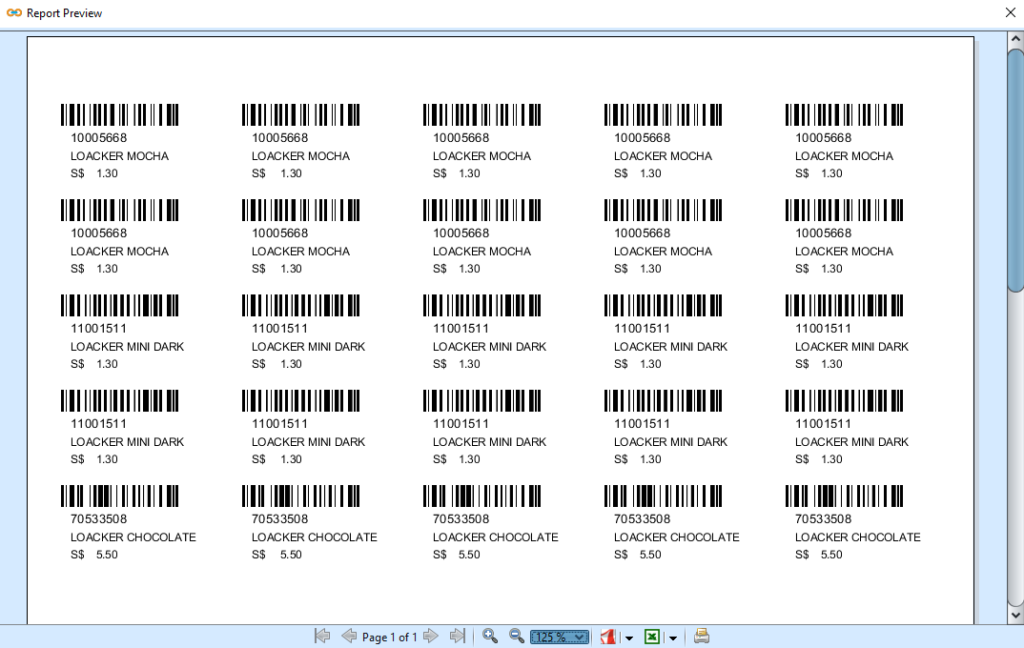
View, Search, and Delete Product Price Tags Document
1. Click “History” button and bottom left of screen, a “Product Tag History” window will show up.
2. Enter search parameter from the search textfield at the top of the screen. Click on any product tag history record to show the details in the main window then click OK button.
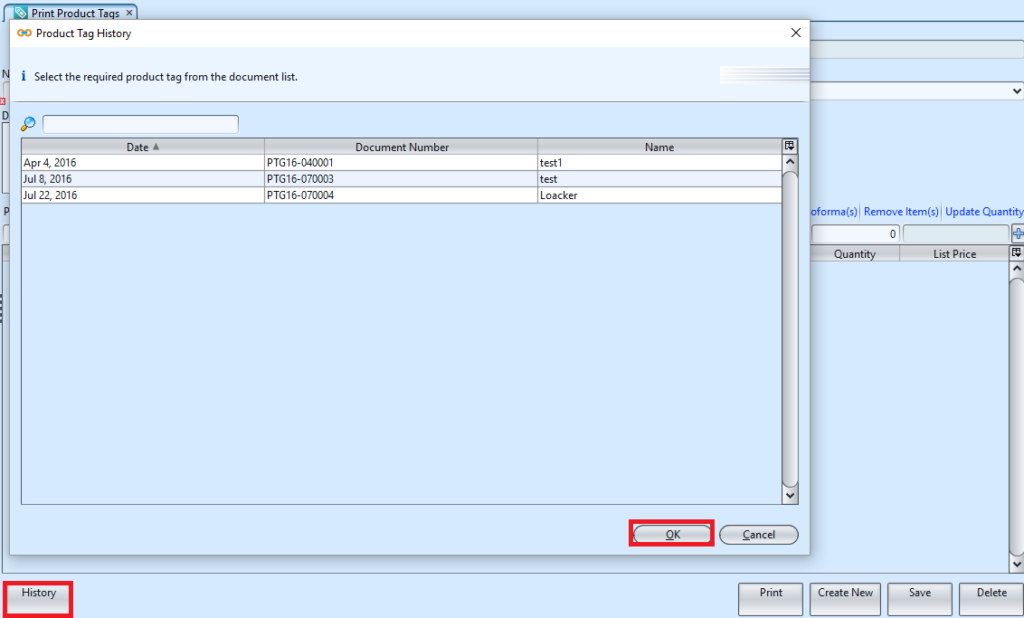
3. To delete the opened product tags document, click on “Delete” button at the bottom right of screen
4. Click on “Yes” button on the pop-up window to confirm record deletion