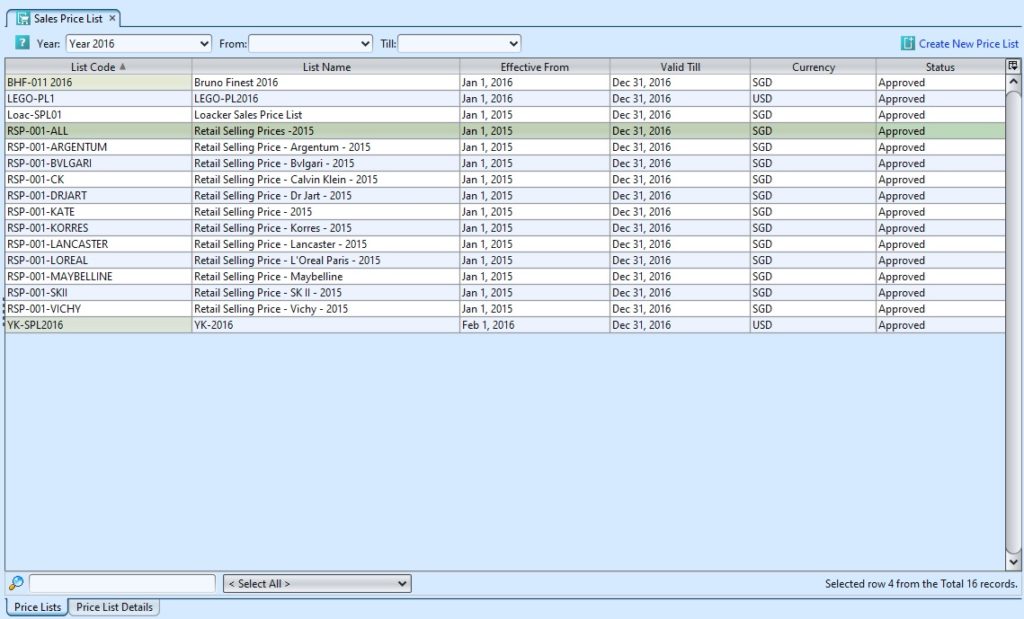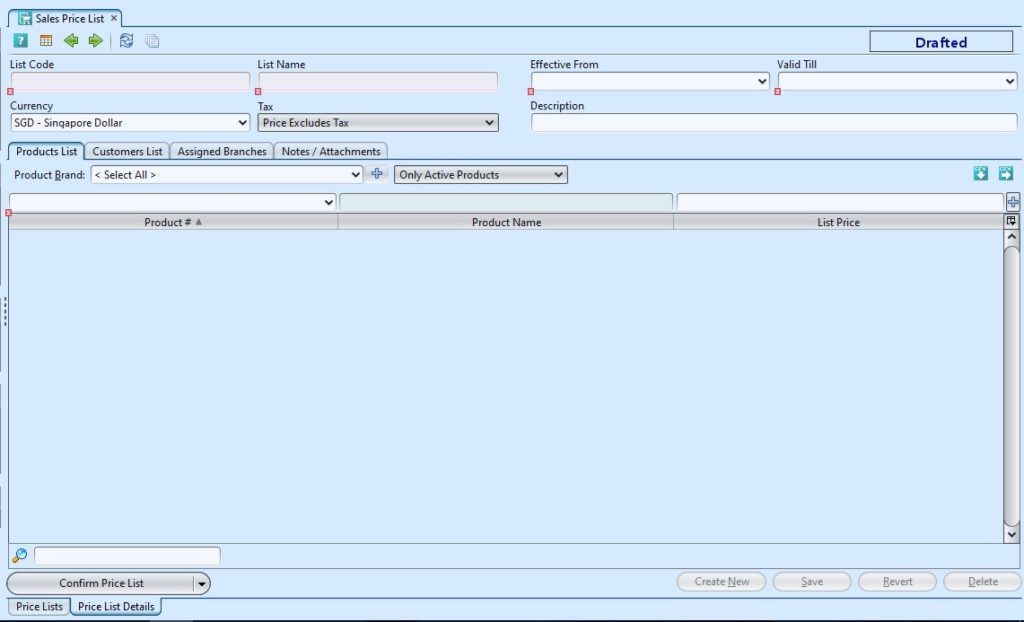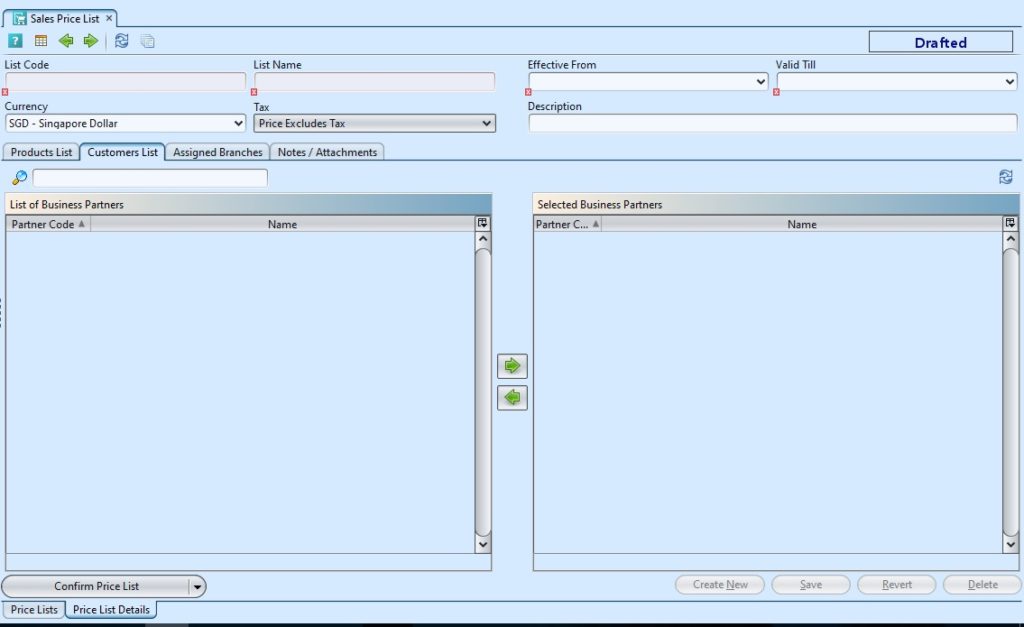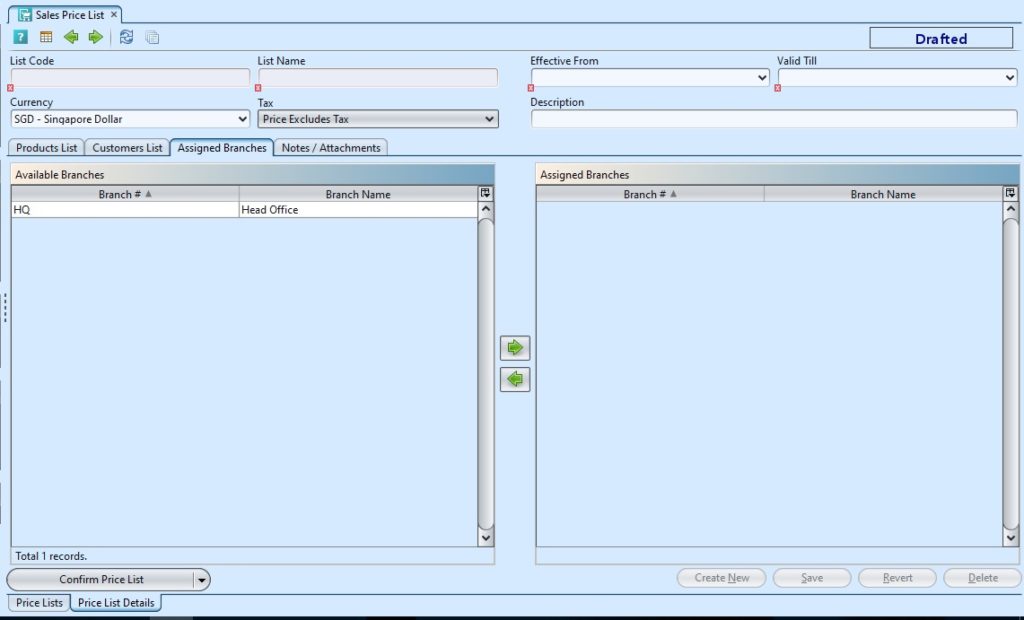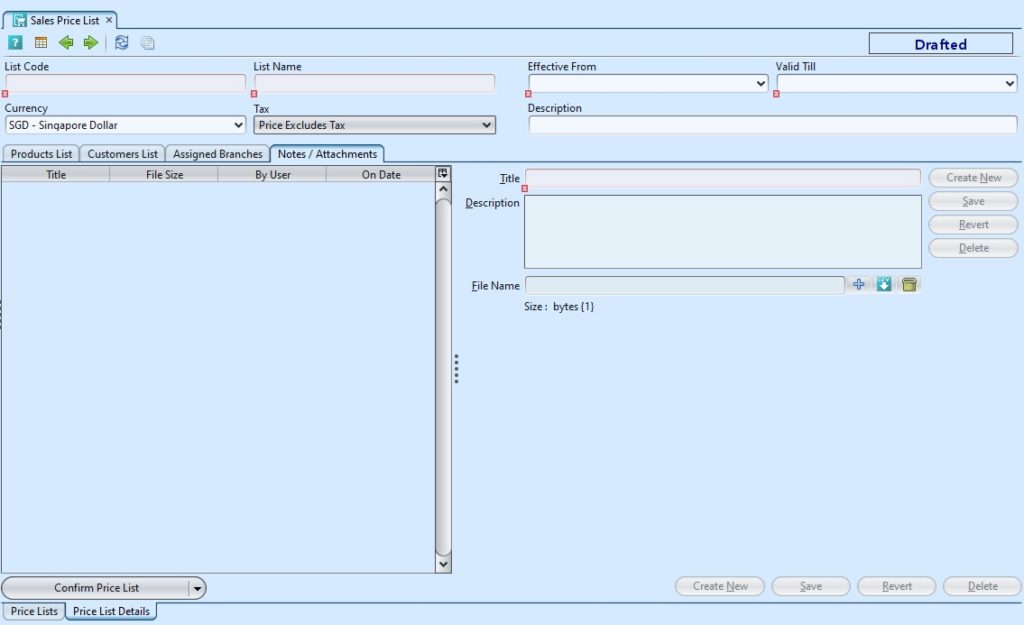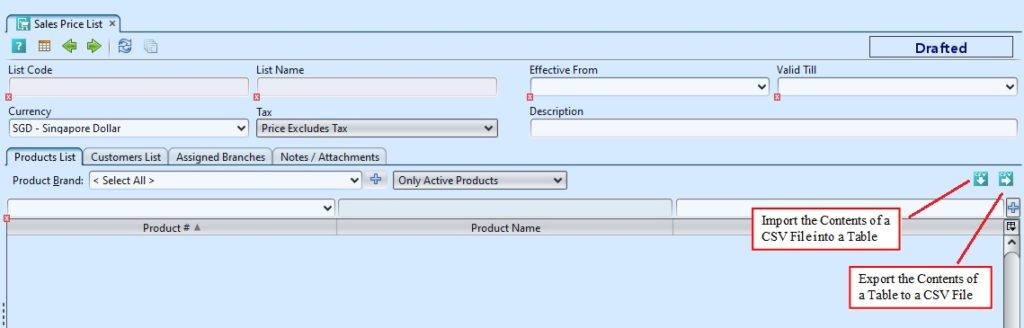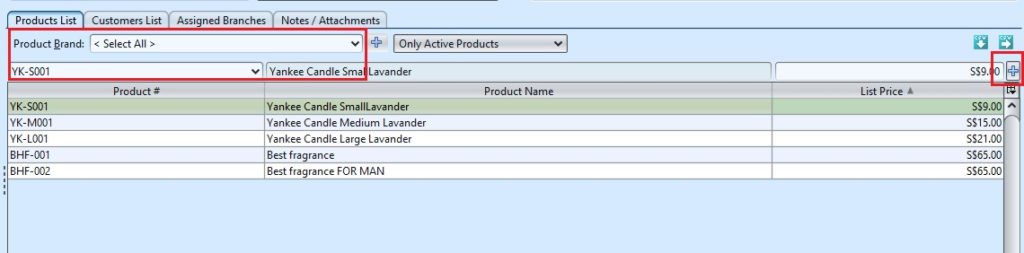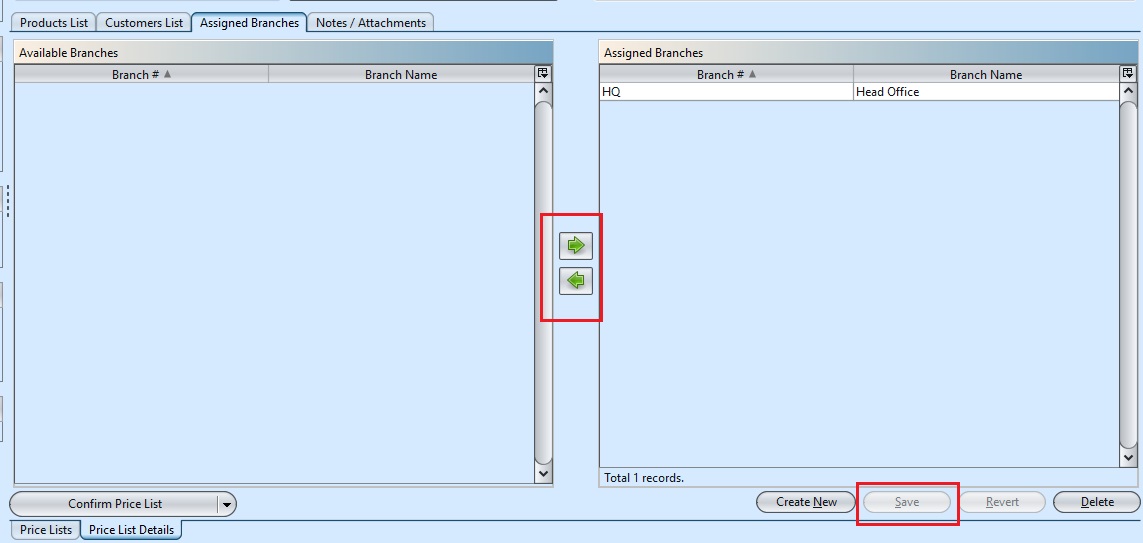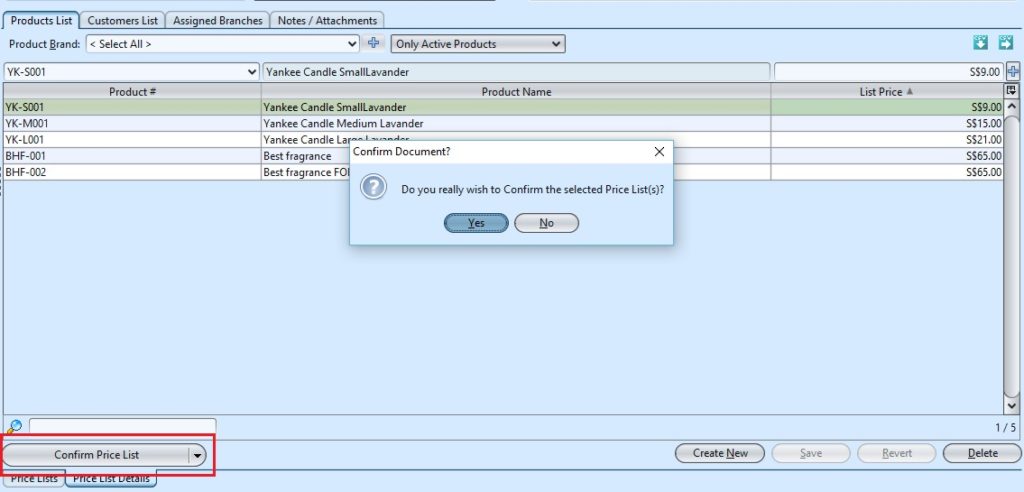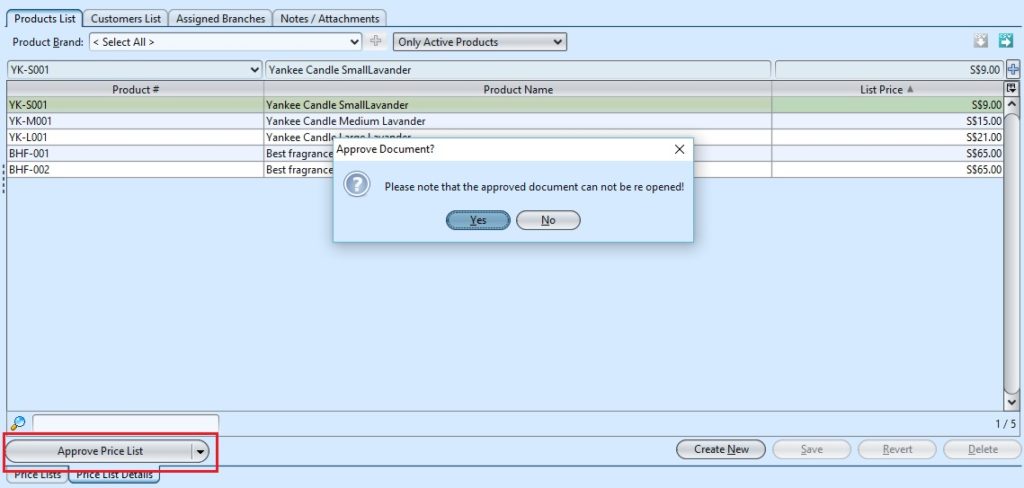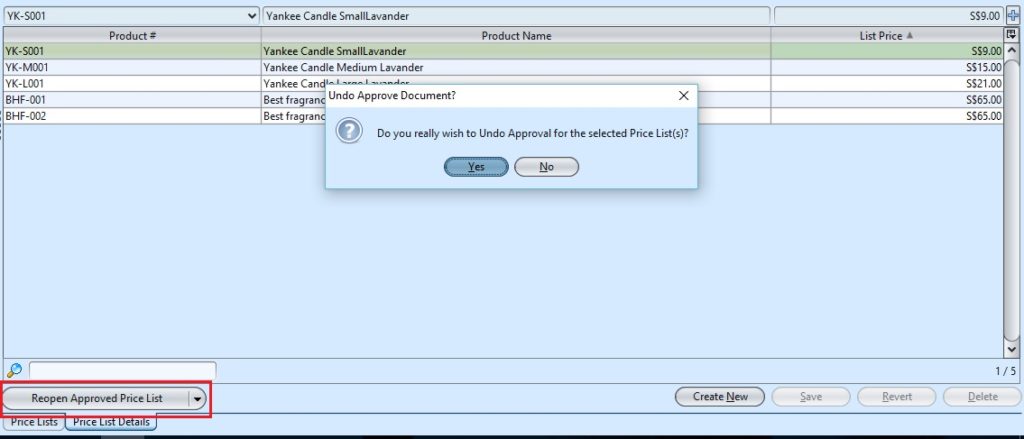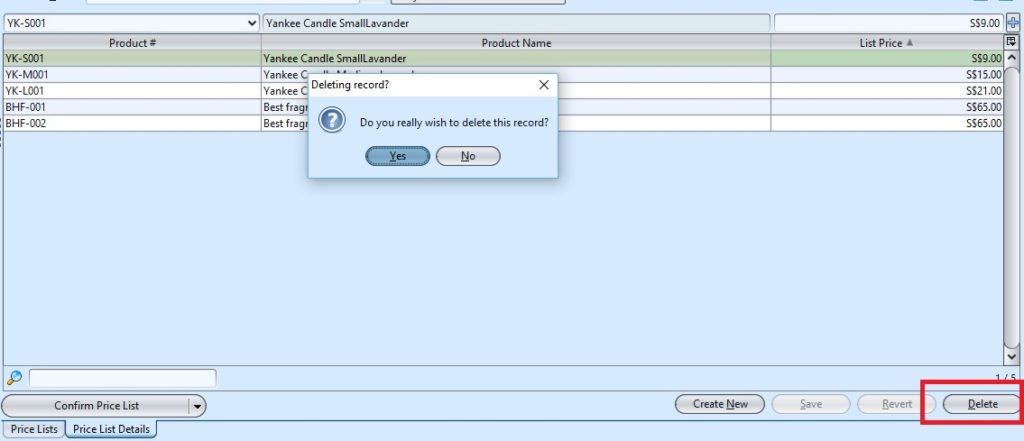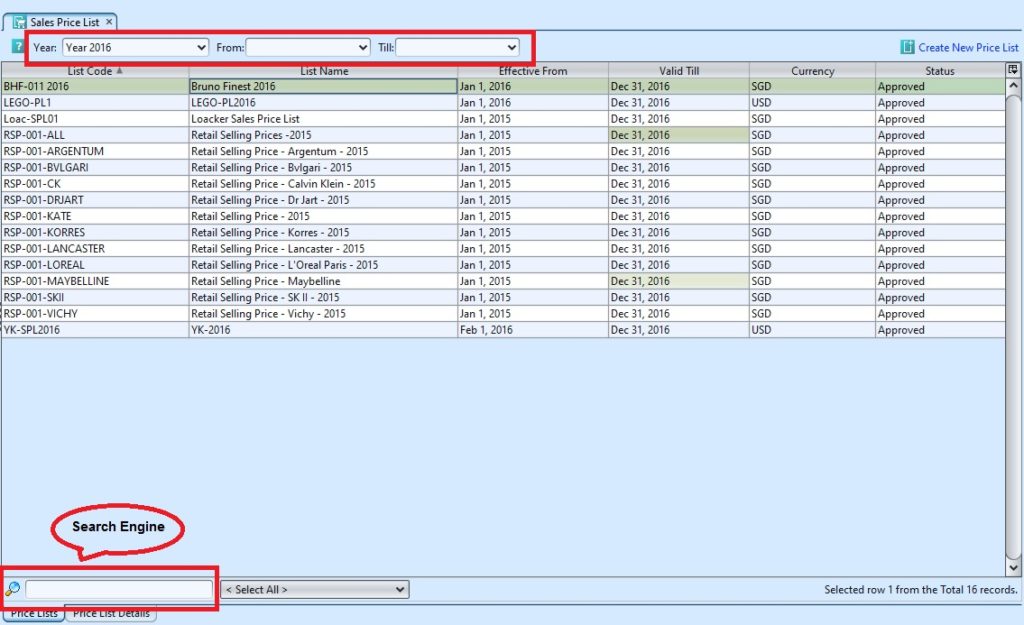Sales Price List view allows user to manage product’s selling price list. Below actions are available under “Sales Price List”:
![]() Create new sales price list; update, delete, view and search for sales price list details
Create new sales price list; update, delete, view and search for sales price list details
Field Name |
Description |
Mandatory Information |
| List Code | Custom code for the price list |
Y |
| List Name | Name of price list |
Y |
| Effective from | Date start for price list |
Y |
| Valid till | Date end for price list |
Y |
| Currency | Currency to use for the price list |
N |
| Tax | A compulsory contribution to state revenue, levied by the government on workers’ income and business profits, or added to the cost of some goods, services, and transactions. |
N |
| Description | Self-explanatory |
N |
| Product List – Product # | Product’s code |
Y |
| Product List – Product Name | Self-explanatory |
Y |
| Product List – List Price | Product’s sell price |
Y |
Create New Sales Price List
1. Click “Create New Price List” at the top right side of “Price Lists” tab, it will open “Price List Details” tab with new form.
2. Fill up price list’s information on top of screen
3. Click “Save” button at the bottom right side of screen to save
4. Filter the products list by selecting a brand from “Product Brand” drop-down list. Add product into the price list by searching for the product from the product number drop-down list in the table on “Product List” tab. Ensure the product is not listed in other sales price lists during the same period for the same customers list
5. Enter the product’s “List Price” info and click ” ![]() ” button to add the product into the price list
” button to add the product into the price list
6. Repeat steps 4-5 to add more products into the price list
7. On “Customers List” tab, assign business partners for the price list by selecting available partner(s) from the bottom left table and click ” ![]() ” button in middle of screen. Hold Ctrl or Shift key then mouse left-click to select multiple partners
” button in middle of screen. Hold Ctrl or Shift key then mouse left-click to select multiple partners
8. On “Assigned Branches” tab, a default branch (e.g. HQ) has been automatically assigned for the new price list. To assign another branch for the price list, select available branch from the bottom left table and click ” ![]() ” button in middle of screen
” button in middle of screen
9. Click “Save” button at the bottom right side of screen to save
10. Click “Confirm Price List” button at the bottom left side of screen and click “Yes” button to confirm
11. Click “Approve Price List” button at the bottom left side of screen and click “Yes” button to approve the price list
Update Sales Price List Details
1. Double click on price list to be updated, it will bring up the selected price list details on the “Price List Details” tab. If a price list’s status is “Confirmed” or “Approved”, right click on the list and reopen the list first
2. Click “Save” button at the bottom right side of the screen to save
3. Click “Confirm Price List” button at the bottom left side of screen and click “Yes” button to confirm
4. Click “Approve Price List” button at the bottom left side of screen and click “Yes” button to approve the price list
Delete Sales Price List
1. Double click on price list to be deleted, it will bring up the selected price list on the “Price List Details” tab. If a price list’s status is “Confirmed” or “Approved”, right click on the list and reopen the list first
2. Click on “Delete” button at the bottom right side of screen
3. Click on “Yes” button on the pop-up window to confirm price list deletion
View and Search for Sales Price List Details
1. On “Price Lists” tab enter search parameter to filter the result, i.e. type in period of the sales price list in the “From” & “Till” textfield boxes or select from drop-down lists
2. Result can be sorted alphabetically by clicking the fields’ columns
3. Double click on price list to view full details of the price list, it will bring up the details on “Price List Details” tab for the selected price list