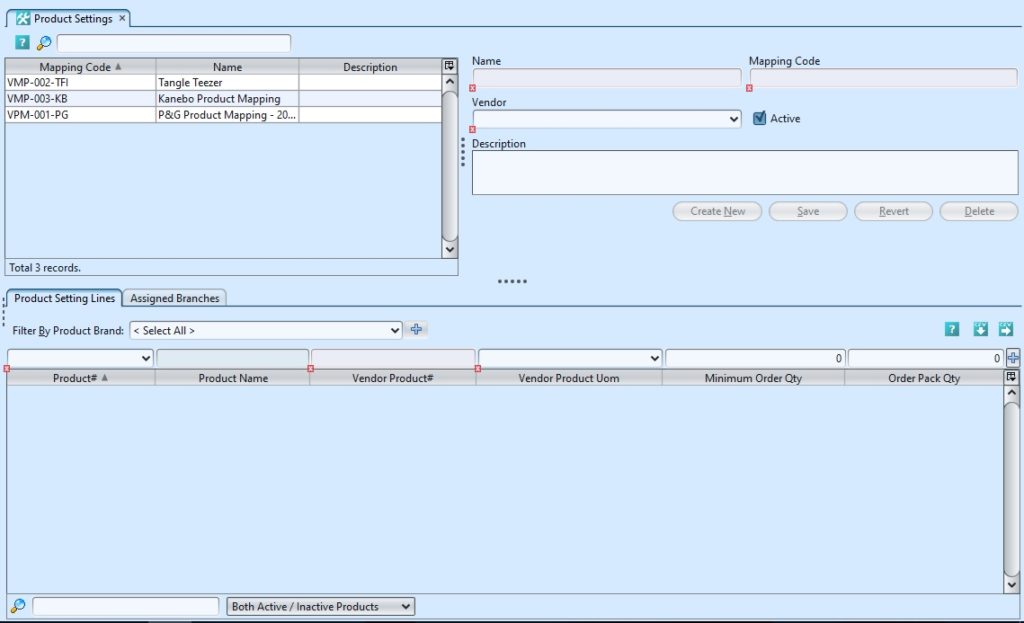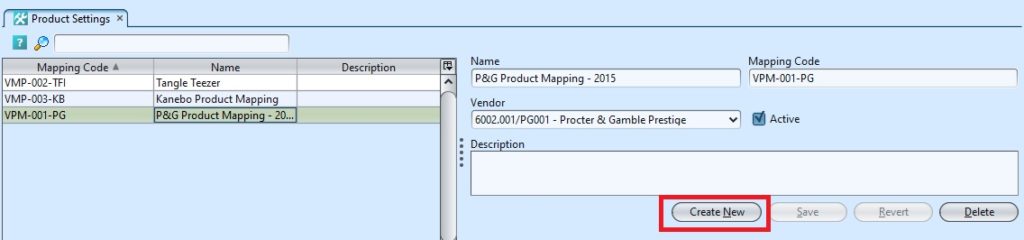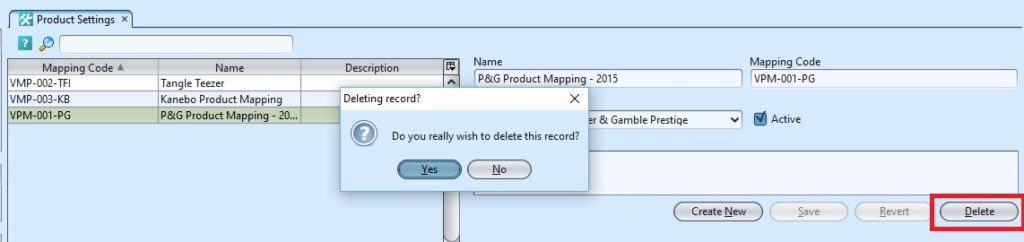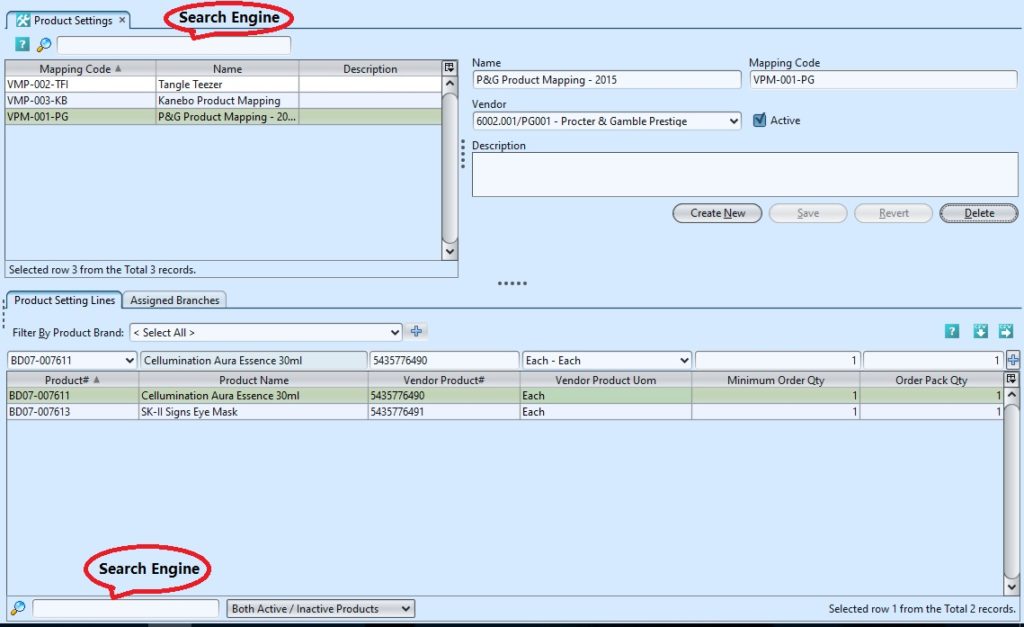The product settings is where the user can create a product mapping to the selected product category from a Vendor. The user are able to create new, Save, Revert and Delete a record. This is also where user the Minimum Order Quantity and the Order Pack Quantity is also encoded. Below are available actions for the user from “Product Setting” :
![]() Create new, Save, Revert and Delete a record.
Create new, Save, Revert and Delete a record.
Field Description |
Description |
Mandatory Information |
| Name | Self-Explanatory |
Y |
| Mapping Code | Unique Code |
Y |
| Vendor | Minimum Days Of Cover |
Y |
| Active | Average Days Of Cover |
N |
| Description | Free text |
N |
Create New Product Setting
1. Click “Create New” button at the right side of screen
2. Fill up the information on the form on the right side of the screen
3. Click “Save” button at the right side of screen when done.
4. Filter the product brand under the “Product Setting Lane” tab, fill up the information and click “Enter” or “![]() “.
“.
5. On “Assigned Branches” tab, a default branch (e.g. HQ) has been automatically assigned for the new price list. To assign another branch for the price list, select available branch from the bottom left table and click ” ![]() ” button in middle of screen
” button in middle of screen
Update Product Setting
1. Double click on product to be updated, it will bring up the selected product details on the right side of the screen
2. Click “Save” button at the right side of the screen when done with the updates
Delete Product Setting
1. Double click on product to be updated, it will bring up the selected product details on the right side of the screen
2. Click on “Delete” button at the right side of screen
3. Click on “Yes” button on the pop-up window to confirm deletion.
View and Search for Product Setting Details
1. Enter search parameter to filter the result, i.e. type in the product name in the search textfield box at the bottom left of the screen.
2. Result can be sorted alphabetically by clicking the fields’ columns
3. Click on product to view, it will bring up the selected product setting details on the right side of the screen