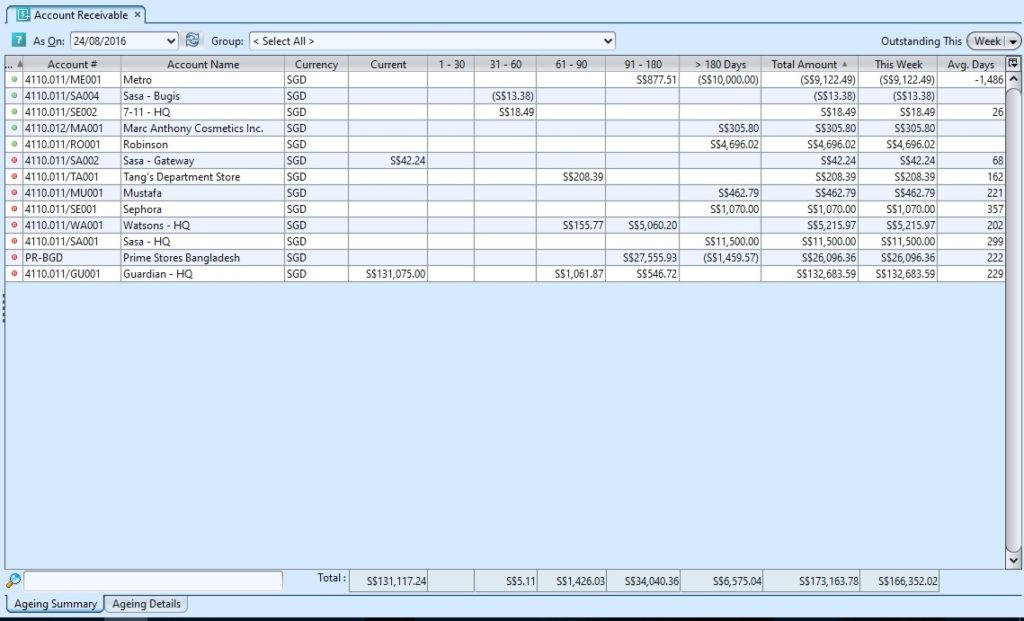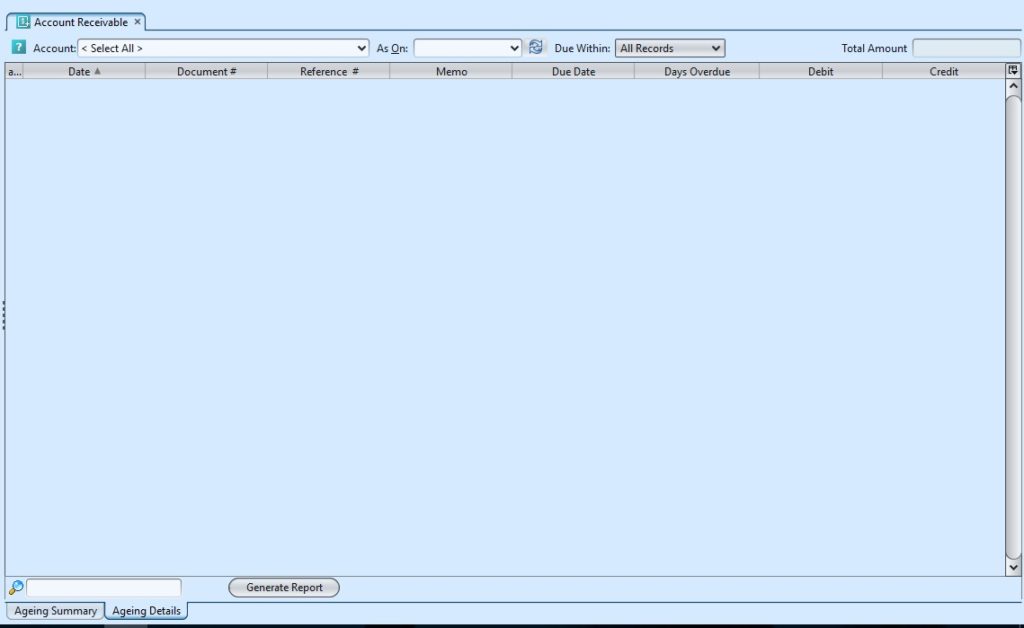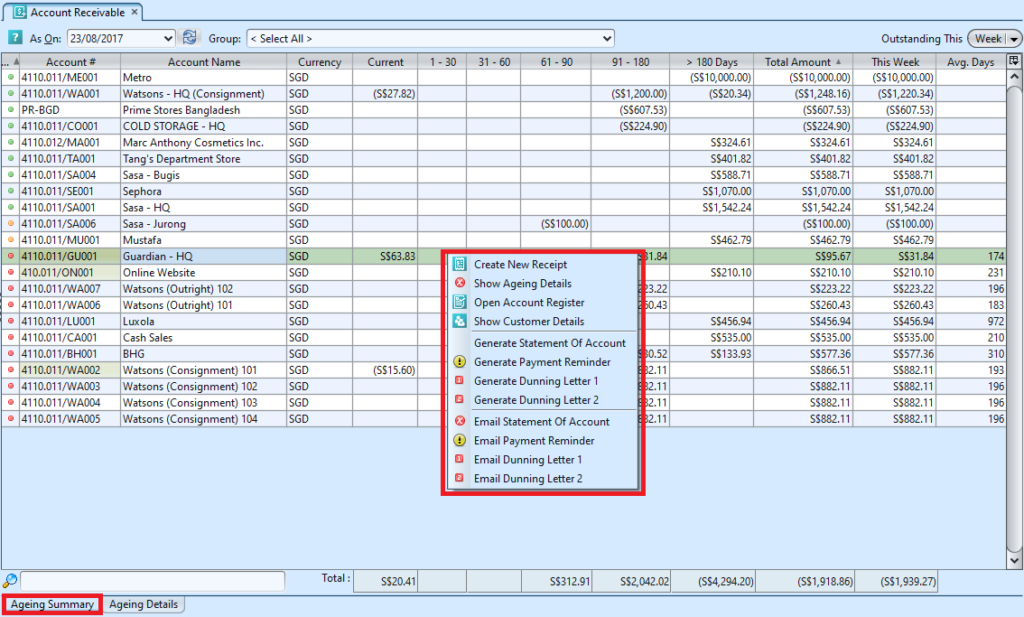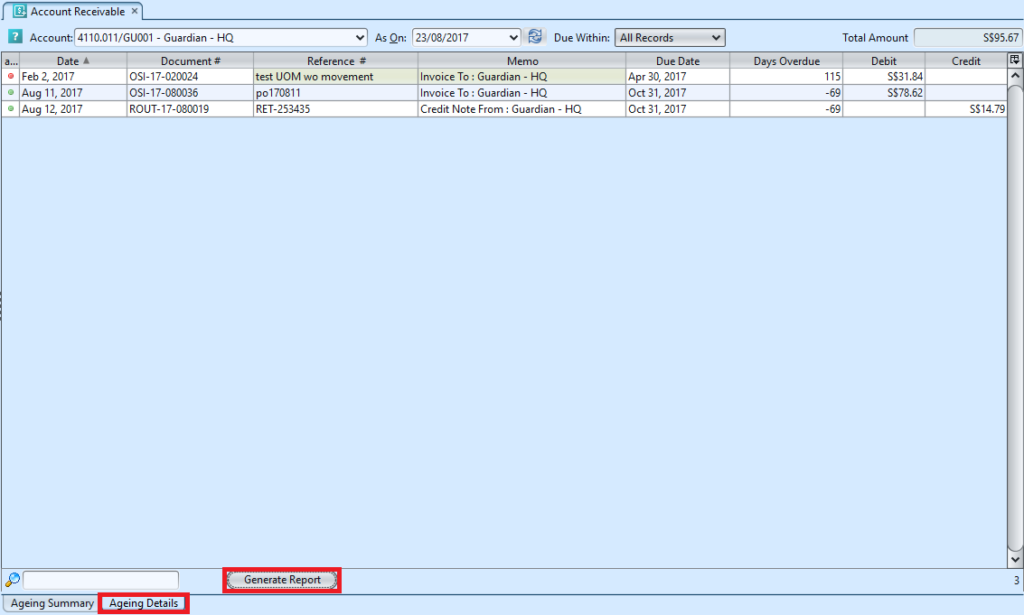Accounts receivable is the money that a company has a right to receive because it had provided customers with goods and/or services. Below actions are available from “Account Receivable”:
![]() View and search for account receivable summary and ageing details of who owes to the company
View and search for account receivable summary and ageing details of who owes to the company
![]() Create new Receipt for the selected Customer
Create new Receipt for the selected Customer
![]() Generate & email Statement of Account, payment reminder, or dunning letter for the selected Customer
Generate & email Statement of Account, payment reminder, or dunning letter for the selected Customer
Field Name |
Description |
Mandatory Information |
| As On | Select a date for account receivable status | Y |
| Group | Select partner group to view or select all | Y |
| Outstanding This | Select to show receivables by week or month view | Y |
| Account # | Self-Explanatory | Y |
| Account Name | Self-Explanatory | Y |
| Currency | Self-Explanatory | Y |
| Current | Not overdue yet | N |
| 1-30 | Receivable age from 1 to 30 days old | N |
| 31-60 | Receivable age from 31 to 60 days old | N |
| 61-90 | Receivable age from 61 to 90 days old | N |
| 91-180 | Receivable age from 91 to 180 days old | N |
| >180 Days | Receivable age more than 180 days old | N |
| Total Amount | Self-Explanatory | Y |
| This Week / Month | Amount overdue for the account receivable this week / month | N |
| Avg. Days | Average number of days passed since the creation date of receivable document(s) | N |
View and Search for Account Receivable Summary and Aging Details
1. Select date and group from the drop-down lists at the top of the screen of the “Ageing Summary” tab, it will pull up all the outstanding account receivable entries for the selected parameters
2. Click on arrow on ![]() button (top right side of screen) to change the account receivable outstanding period from week to month and vice versa
button (top right side of screen) to change the account receivable outstanding period from week to month and vice versa
3. Click on refresh ![]() button to refresh the account receivable table
button to refresh the account receivable table
4. Right-click on an account line to view options available, i.e. “Create New Receipt” for the selected Customer
5. User also able to generate and email the following from this view:
- Statement of Account
- Payment Reminder
- Dunning Letter
6. Double click an account from the table to see the ageing details
7. Click “Generate Report” button at the bottom of the “Ageing Details” tab to print the result
6. Right click a document entry from the “Ageing Details” tab table to open options to see more details of the document