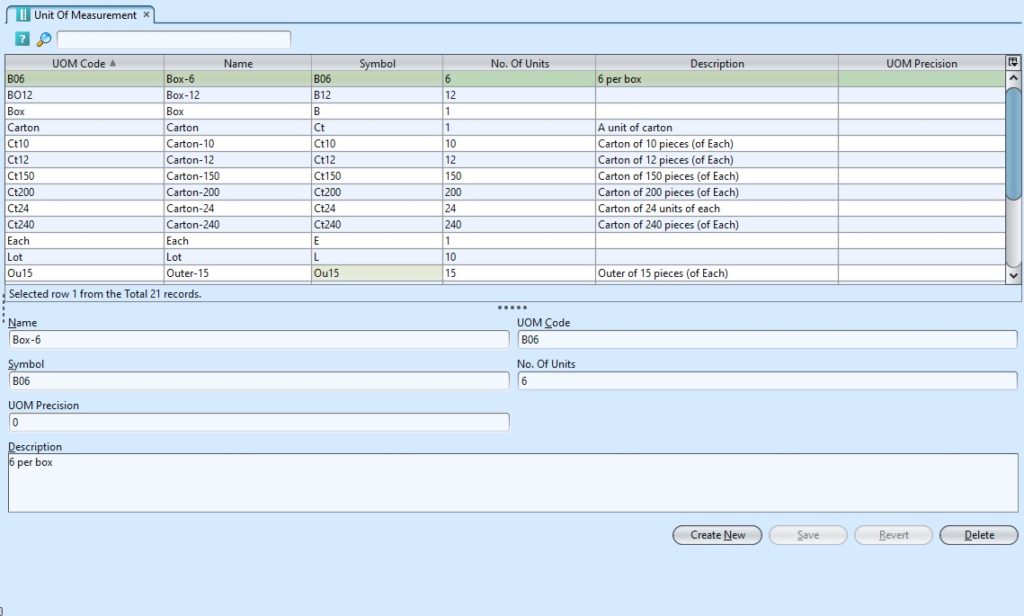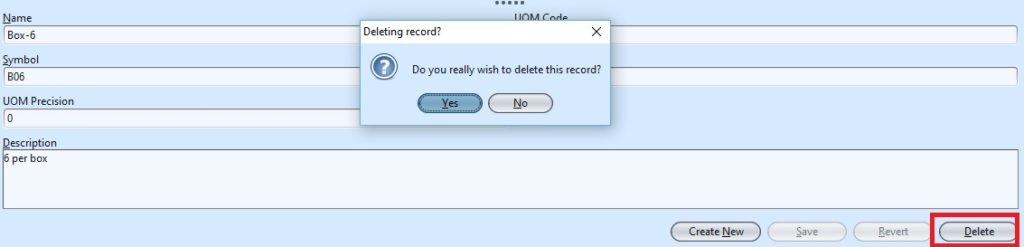A unit of measurement is a definite magnitude of a physical quantity, defined and adopted by convention or by law, that is used as a standard for measurement of the same physical quantity. For example, length of an item, weight, volume, piece, packet, etc. GOOMI’s Unit of Measurement (UOM) view allows user to define and manage products’ UOM.
Below are available actions for the user from “Unit of Measurement (UOM)” :
![]() Create new unit, edit and delete unit of measurement
Create new unit, edit and delete unit of measurement
![]() View and search for unit of measurement
View and search for unit of measurement
Field Name |
Description |
Mandatory Information |
| Name | Name of the UOM |
Y |
| UOM Code | Custom code for the UOM |
Y |
| Symbol | Symbol that represents the UOM |
N |
| No. of Units | How many unit for each of the UOM – default value 1 |
Y |
| UOM Precision | Precision measurement for the UOM – default value 0 |
Y |
| Description | Additional information for the UOM |
N |
Create New Unit of Measurement:
1. Click on “Create New” button at the bottom right of the screen.
2. Fill the information at the bottom half of the screen
3. Click on “Save” button at the bottom of the screen to save
Update Unit of Measurement Details
1. On “UOM List” click on UOM to be updated, it will show the details at the bottom half of the screen for the selected UOM.
2. Make change(s) on the UOM’s information
3. Click on “Save” button at the bottom of screen to save
4. Click on “Revert” button at the bottom of screen.
Delete Unit of Measurement:
1. On “UOM List” tab click on UOM to be deleted, it will show the details at the bottom half of the screen for the selected UOM.
2. Click on “Delete” button at the bottom of screen
3. Click on “Yes” button on the pop-up window to confirm record deletion.
View and Search for Unit of Measurement Details
1. On “UOM List” tab enter search parameter to filter the result, i.e. type in name of the UOM in the textfield box
2. Result can be sorted alphabetically by clicking the fields’ columns
3. Click on the unit of measurement to view, it will bring up the details at the bottom half of the screen.