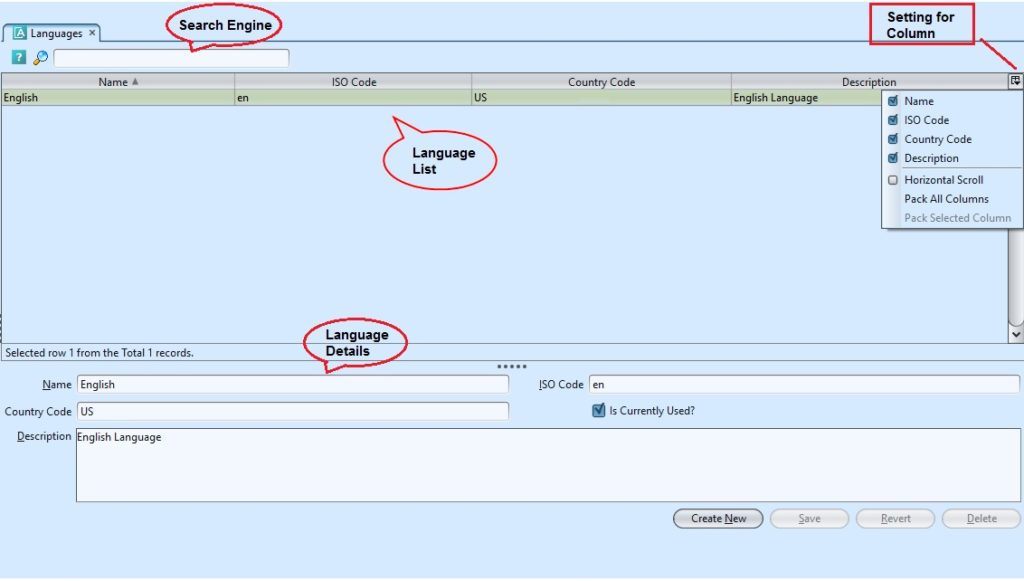Languages view allows user to define languages that will be used by the application and employees. Below actions are available under “Languages”:
![]() Create, modify, search and delete
Create, modify, search and delete
Field Name |
Description |
Mandatory Information |
| Name | Name of the language |
Y |
| ISO Code | Code of the language |
Y |
| Country | Custom code of the country |
N |
| Description | Description |
N |
Create New Language:
1. Click on “Create New” button at the bottom of the screen.
2. Fill up the information at bottom half of the screen. Tick the “Is Currently Used?” checkbox if the language is currently used for the application.
3. Click on the “Revert” button to undo
4. Click on the “Save” button to save
Modify Language:
1. Select the language to modify in the list of languages on top half of screen
2. Update the information required
3. Click on the “Revert” button to undo changes.
4. Click on the “Save” button to save the changes
Delete Language:
1. Select the language to delete from the list of languages on top half of screen
2. Click on “Delete” button at the bottom of screen
3. Click on “Yes” button on the pop-up window to confirm record deletion.